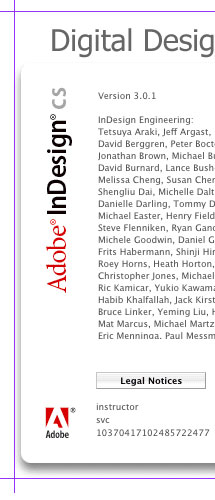|
Adobe InDesign Project One Syllabus ::
STUDENT PROJECTS ::
SAMPLE MAKEOVERS ::
Marte Thompson, Instructor email: marte48@gmail.com | |||||||||
| |||||||||
|
Adobe InDesign is a digital desktop publishing layout software, similar to QuarkExpress. It is used for basic "prepress" formatting or page layout, of everything from 4-color brochures, to magazine and newspaper advertisements, to entire books and documents. Project One The initial project for the course will be to recreate an advertisement page from the Via magazine, the AAA membership travel magazine. Not only will we recreate them, we will talk about how they can be improved. From this project you will learn: 1.) Basic prepress graphics layout and formatting concepts, such as page size, margins, columns, gutters, headers, footers, etc. We will discuss how to "pre-set" these in the document page setup menus, and create a "template" for the pages in the magazine. Within this template format, we will explore traditional and creative arrangements of the elements of the design. 2.) Typography - we will discuss type font classifications and styles, and how to use these appropriately. We will use the content provided in the existing ads, but we will talk about how these can be improved as to type or font style, placement, and effectiveness. In the process, we will learn how to use the type, font, and character tools. We will also discuss right, left, full and forced justification, as well as text wrapping and wrap-arounds. InDesign has a very robust, full-featured text tool, with many creative options. 3.) Photos - we will search for and use appropriate photography from online and stock photography sources. We will discuss pixel resolution for print as opposed to web images, as well as color modes (CMYK versus RGB, etc.) We will discuss clipping paths for irregularly shaped photos. We will learn to place and import photos, and how to fit them to the image box. For "comping" purposes, we will use low-res (72 dpi) photos from the web, but they will eventually need to be high resolution (300+ dpi.) 4.) Line art - may be scanned and traced in scalable vector graphics, such as Adobe Illustrator or Macromedia Freehand. They can be redrawn from existing or new and original ideas. We will be observant of logos and company signatures, and other such attributes of advertisements, also known as "brand" marketing. Line art, when scanned or "rasterized" (converted to pixels) should be high resolution - at least 300+ dpi. 5.) Linkage and File Management - As with Quark, the accessory files (such as the photos, logos, any scanned pieces, etc.) will be "linked" to the InDesign file, and thus will need to be in the same folder as the InDesign file. We will see how these linkage paths can be fixed or updated as we go along. CREATE NEW PAGE LAYOUT TEMPLATE: Step 1: Set the preferences to inches in the InDesign > preferences menu. Step 2: Create a new document (file > new > document), set page margins to 0.5, and columns to 3. The "gutter" will automatically calculate itself. Pull a center guideline. Step 3: Using the photo box tool, drag 1-column, 1/2 column, and 1/3 column boxes, place photos using file > place (appleD) (Photos are from Google images or stock photo sources. Photos are low-res only for "comping" purposes - we will eventually get high-resolution photos from stock CD or online sources for final printing.) Step 4: Re-key (type) the text or ad "copy" of each ad, considering font, point size, etc, to fit comfortably in the ad space. Fonts can be changed if you feel they can be improved. (Usually, the typographic font styles are defined and preset in the template, but in this project we have more freedom to change and play with different fonts.) Step 5: Logos can be rescanned or downloaded from the internet, and "placed." Step 6: We are going to also put our projects on the web. To do this, we will first save the InDesign page as a .pdf file. Pdf files are compressed files and are normally 300 dpi for print purposes. For uploading to the web, we need to convert them to .jpgs in Photoshop. Jpgs are 72-dpi low resolution files, because the browsers only display in 72 dpi. Open the .pdf file in Photoshop, and then open the "save for the web" utility in Photoshop. Set the quality to 60 (medium-high) and save it into the "InDesign/maglayout/" folder on CHER. Class Critique: We will have a "before" and "after" critique at the end of the project. STUDENT PROJECTS :: PROJECT ONE :: PROJECT TWO :: :: PROJECT THREE :: |